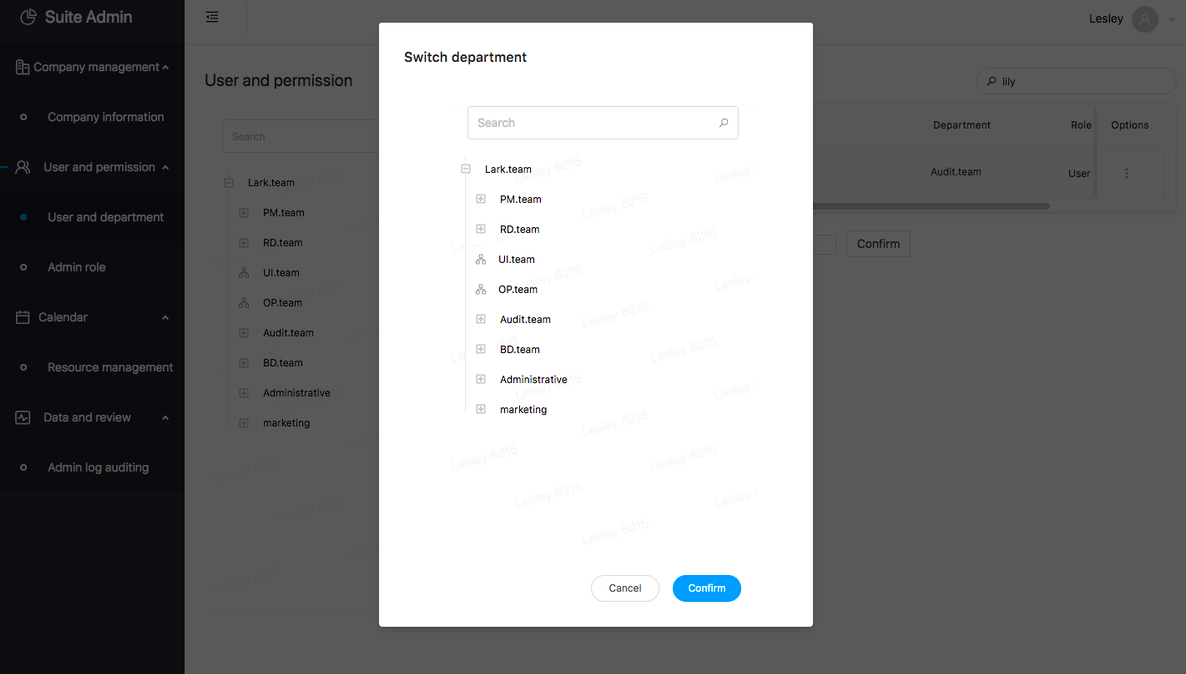Modify user information
Click「Details」button in the user list and click 「View details」 to enter the 「User details」 page.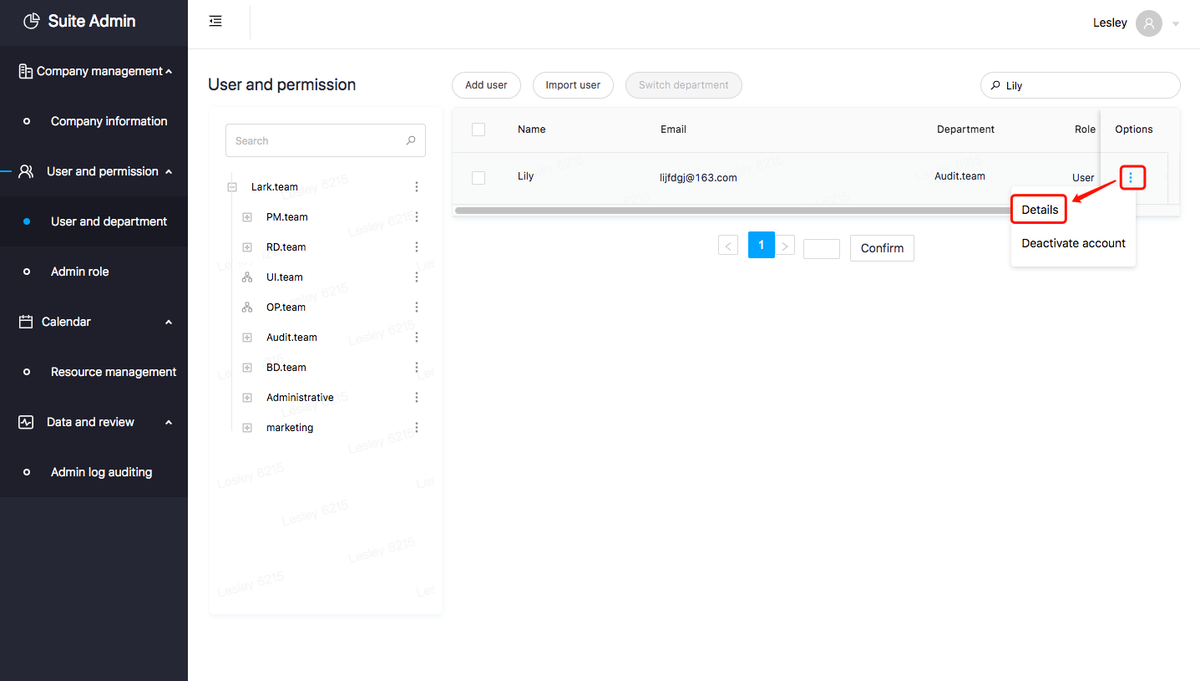
Click「Edit Info」on the user details page to edit information.
Note: You can add your direct supervisor by entering their e-mail addresses in the column「Supervisor」. Afterwards, the network of the user can be seen in Lark.
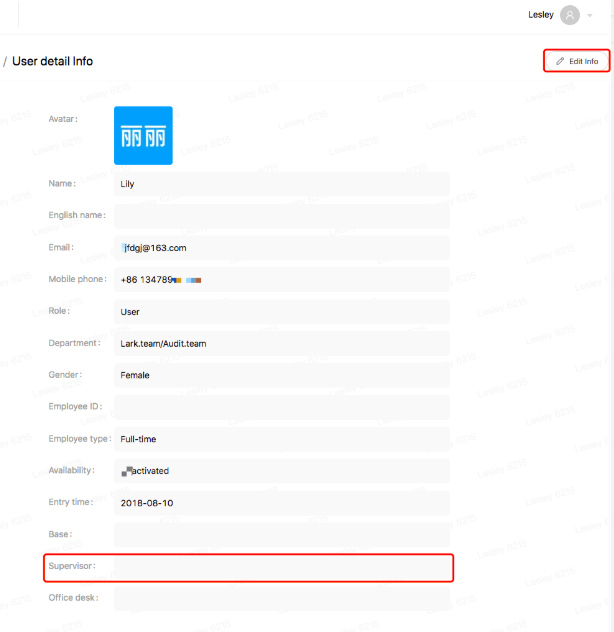
How to Switch department
When the user's department needs to be changed, the administrator can select the user information item and click「Switch department」to edit the information.
Select the target department in the pop-up window and click the [Confirm] button at the bottom.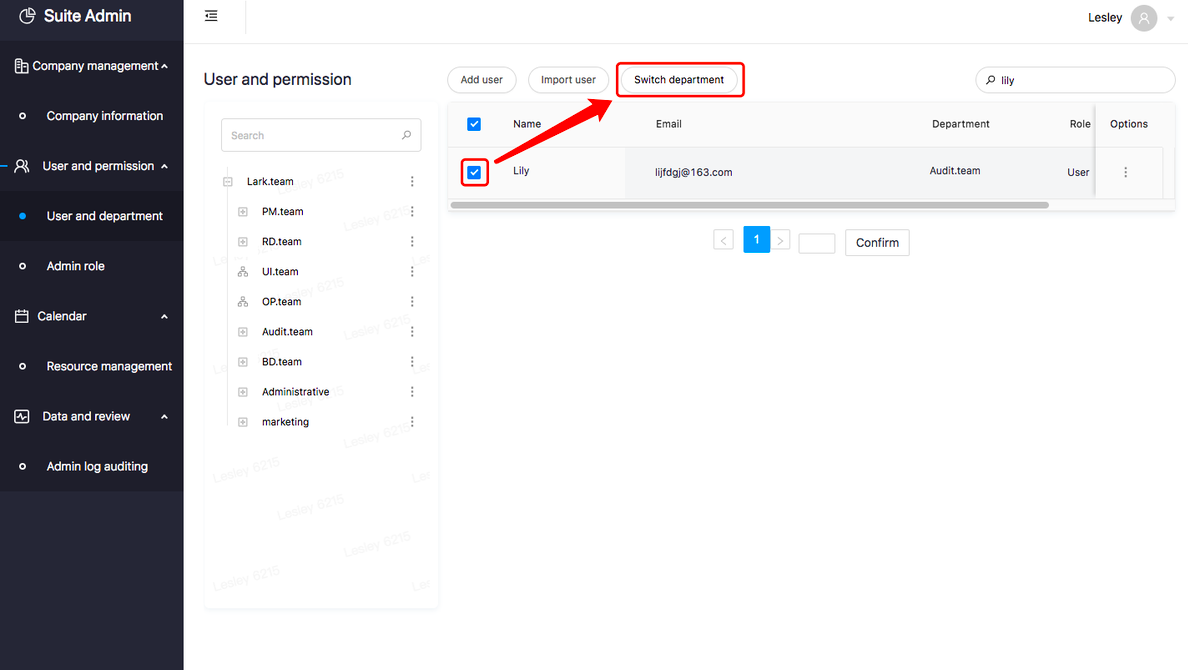
Settings for Employees who leave the company
When a user leaves the company, the administrator should select the user information entry and click the「Deactivate account」button. Afterwards, the user will not be able to log in to use the suite.